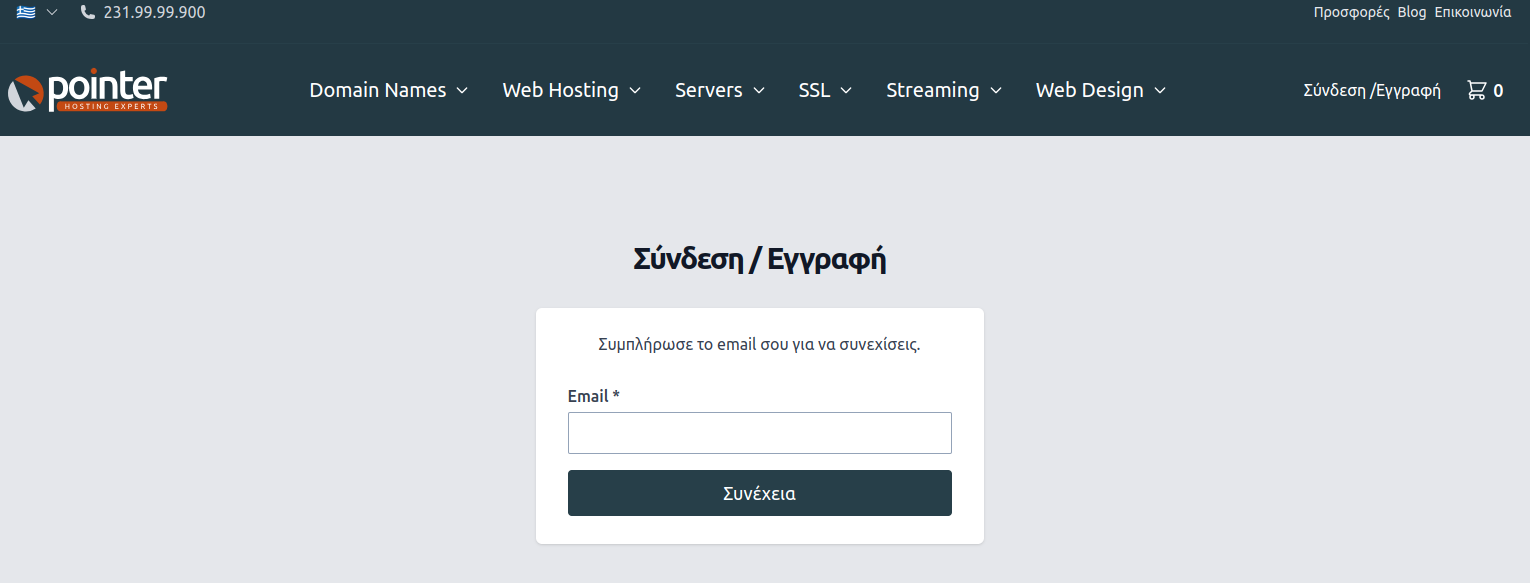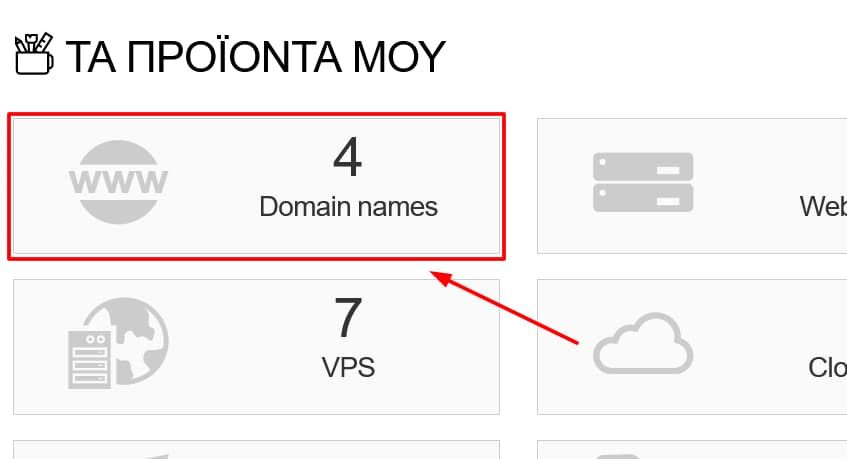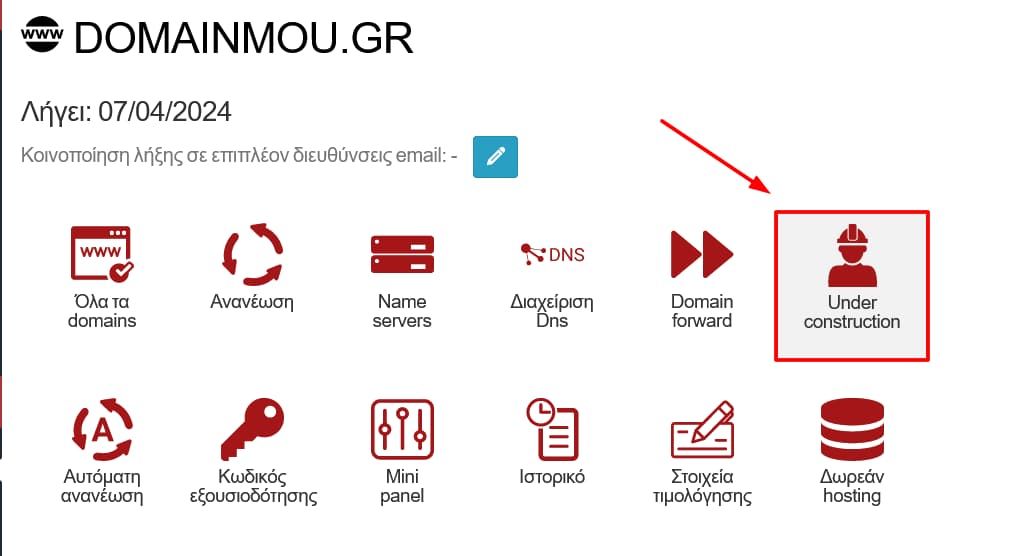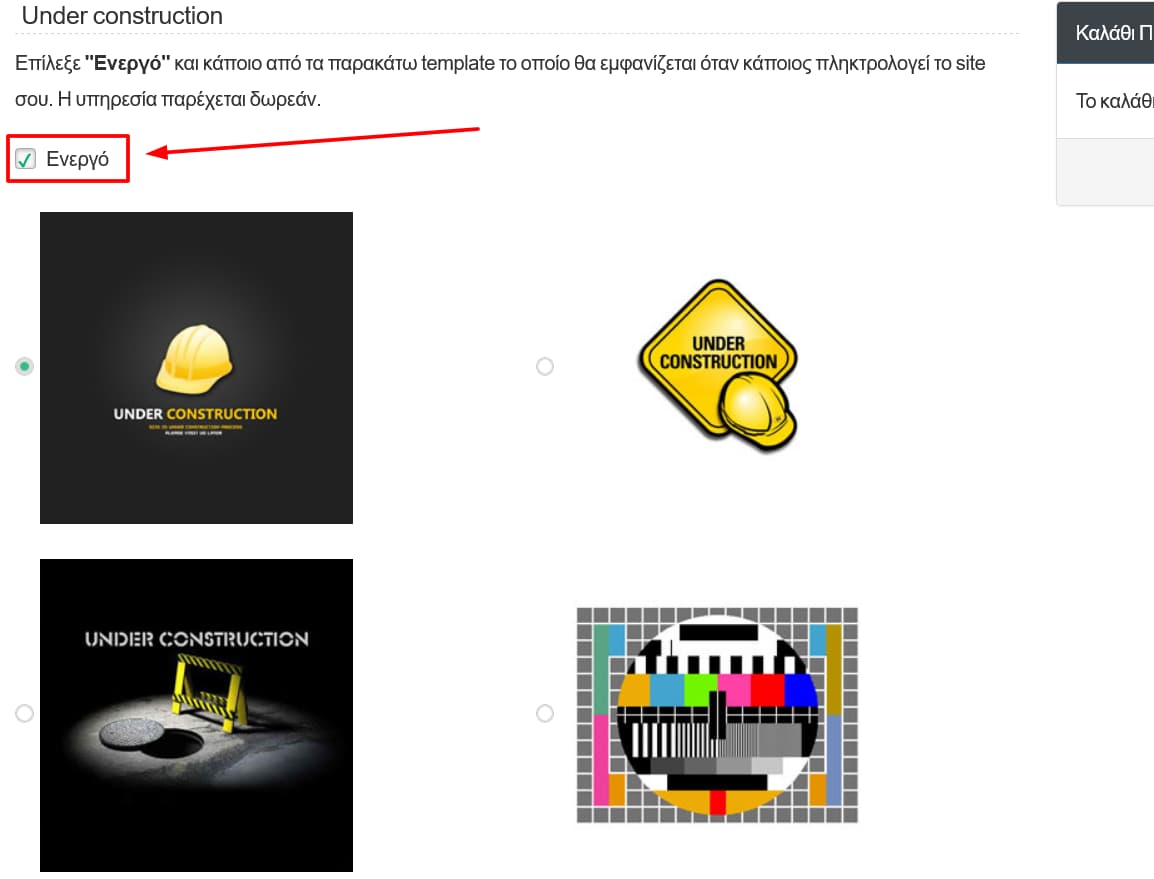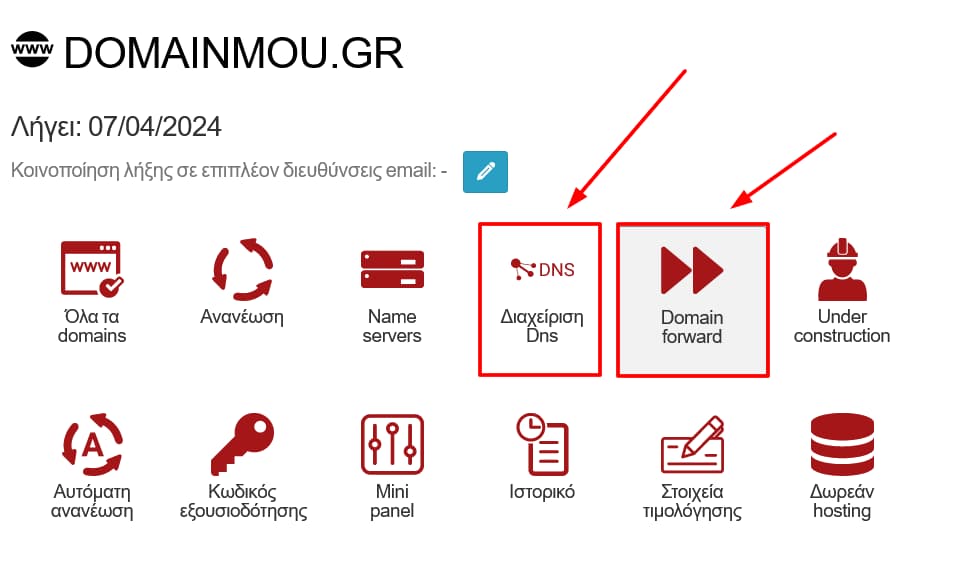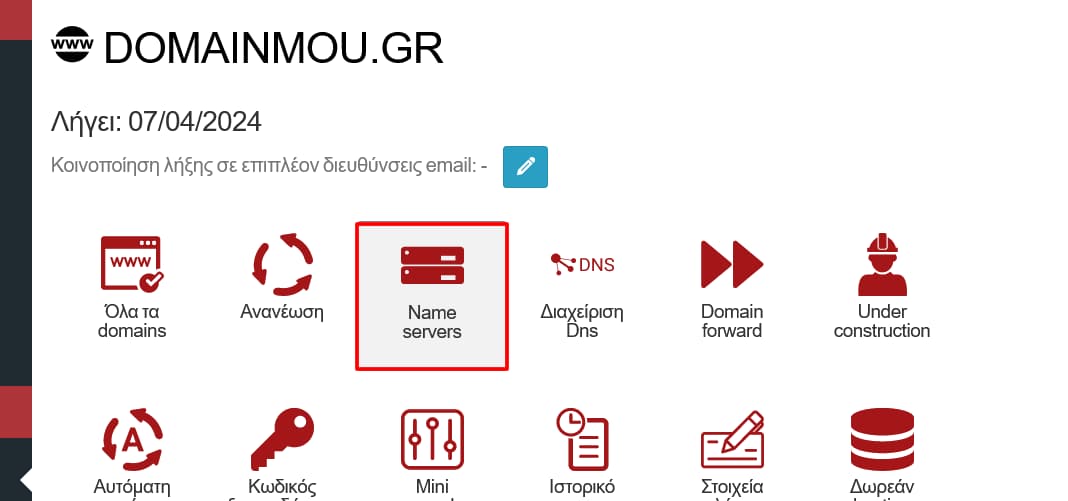In this article, we will demonstrate the process of altering the Name Servers associated with your Domain Name using your pointer.gr account.
Changing Name Servers on my Domain
Login and domain name selection
-
Login
At the primary level, we log in to our account on pointer.gr by clicking the Login button located at the top right corner of the page (alternatively https://www.pointer.gr/en/login).
-
Domain name selection
Domain Name Settings Management
-
Disabling "Under Construction"
During the purchase of our Domain name, there's a high likelihood that we may have activated the Under Construction feature. Therefore, we will select the corresponding icon to verify it. If it's active, we will deactivate it by unchecking the checkbox and then press the Save button.
Operation Under Construction. -
Disabling Domain Forwarding and Managing DNS
Simultaneously, we should also check the functionalities of Domain Forward and DNS Management. If either of these is active, we will deactivate it by unchecking the checkbox and then pressing the Save button.
Setting Name Servers and Changes Confirmation
-
Setting Name Servers
We select the Nameservers function. If the hosting package you wish to associate with your Domain name is also within your account at pointer.gr, you can indicate this from the menu by choosing Declare nameservers from your hosting package. Alternatively, you can manually declare the Name Servers in the fields Nameserver 1, Nameserver 2, etc.
Once we have completed entering our Name Servers, we press the Save button.
-
Changes Confirmation
If our change has been successfully completed, a confirmation message will be displayed. The Name Servers change typically takes around 24 hours to propagate (with a typical update period of 8 to 48 hours). You can check if your change has been completed using our WhoIS service from the link: https://www.pointer.gr/en/domain-names/whois
Note
The Name Servers change typically takes about 24 hours to complete. The typical update period ranges from 8 to 48 hours.