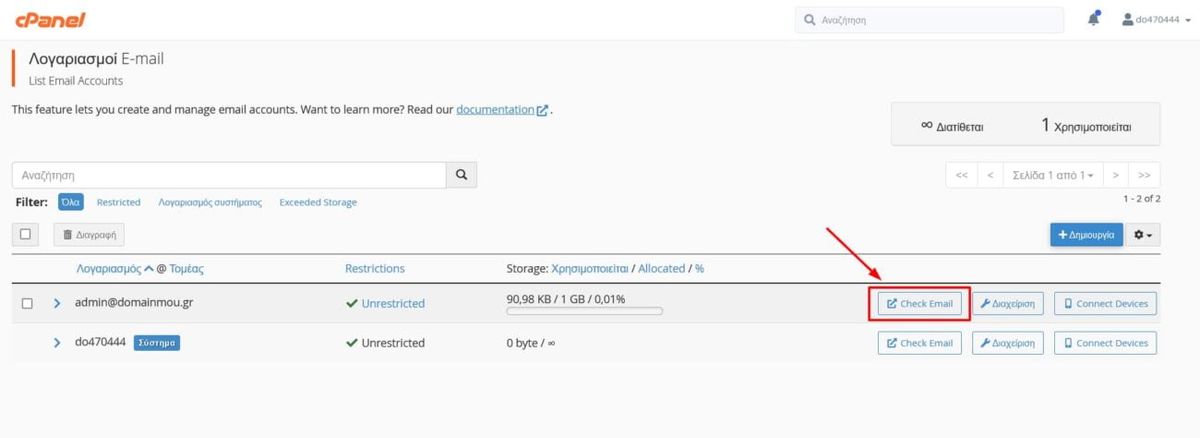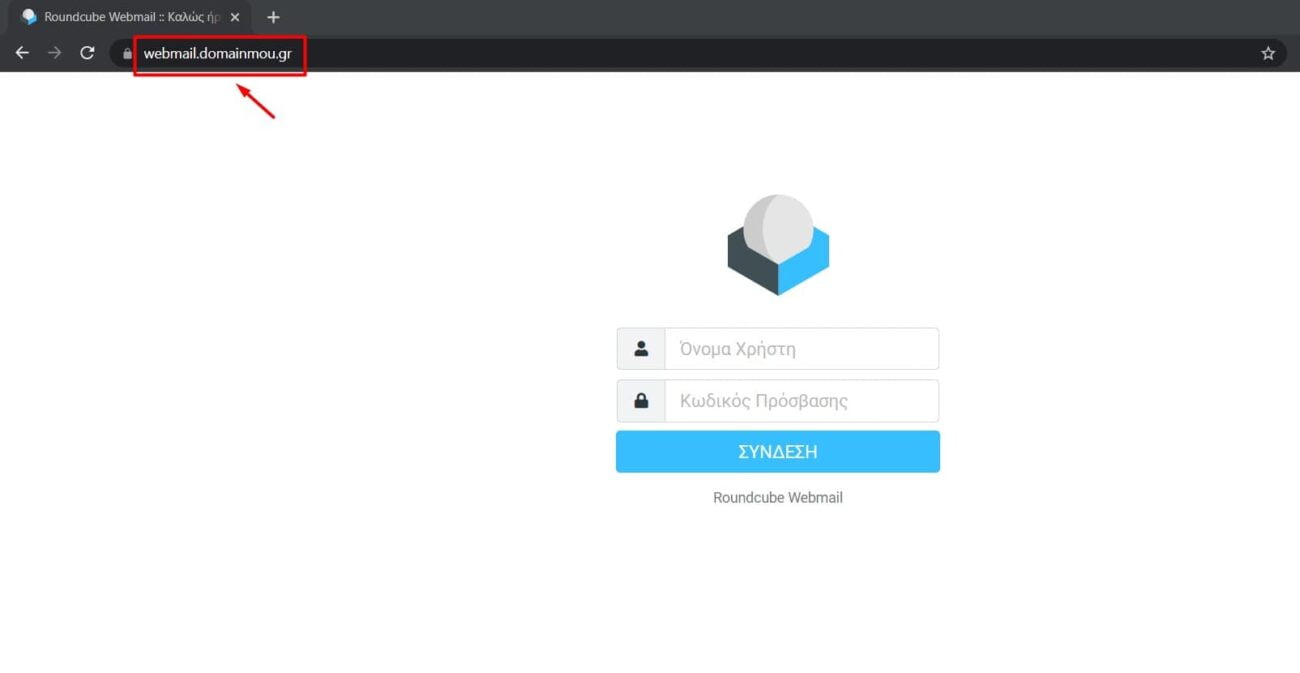In this article, we'll walk you through how to create an Email account using cPanel.
Video Tutorial
Email creation
-
Email accounts
After logging into our cPanel, we select the Email Accounts option.
-
Click on the Create button.
-
Username field
In the "Username" field, enter the desired username for the Email account you are creating. For example, let's proceed with creating "admin@domainmou.gr".
-
Password field
In the bottom field, enter the password for the respective email account. You can either input your own password or use the "Generate" button on the right to create a random password. Remember to store these details securely, as they will be used for accessing your email account.
-
Account Creation
Finally, select the "Create" button, and your email account will be created.
Connecting via Webmail
To connect via Webmail without needing to enter login credentials, we select the "Check Email" button located on the right side of the account.
Alternatively, we can proceed with an external connection by typing the link webmail.domainmou.gr into the browser and entering our login credentials.