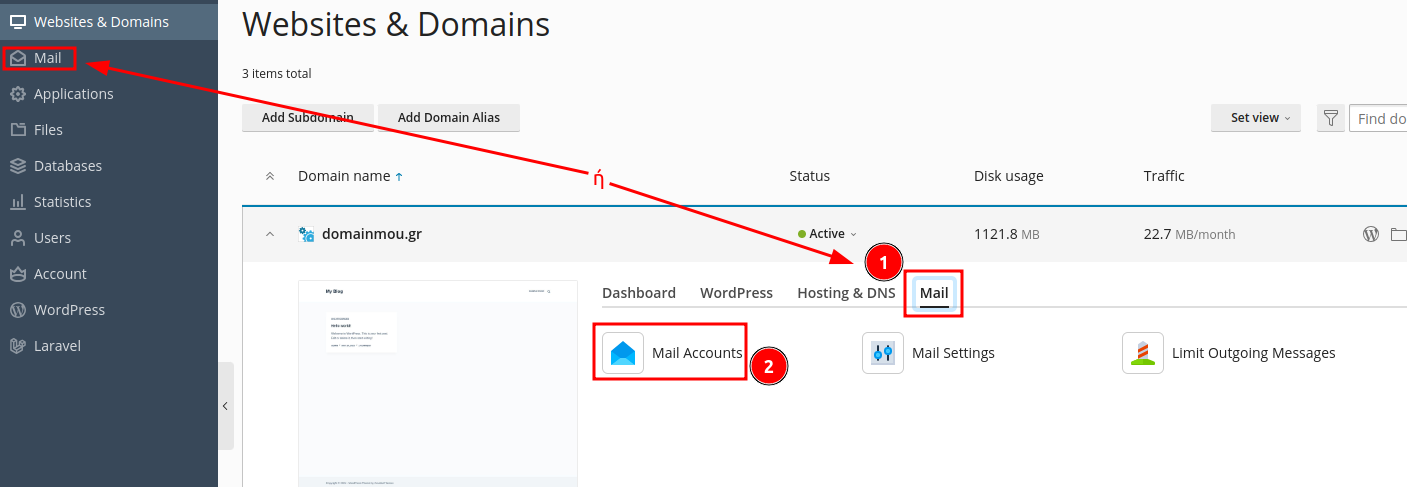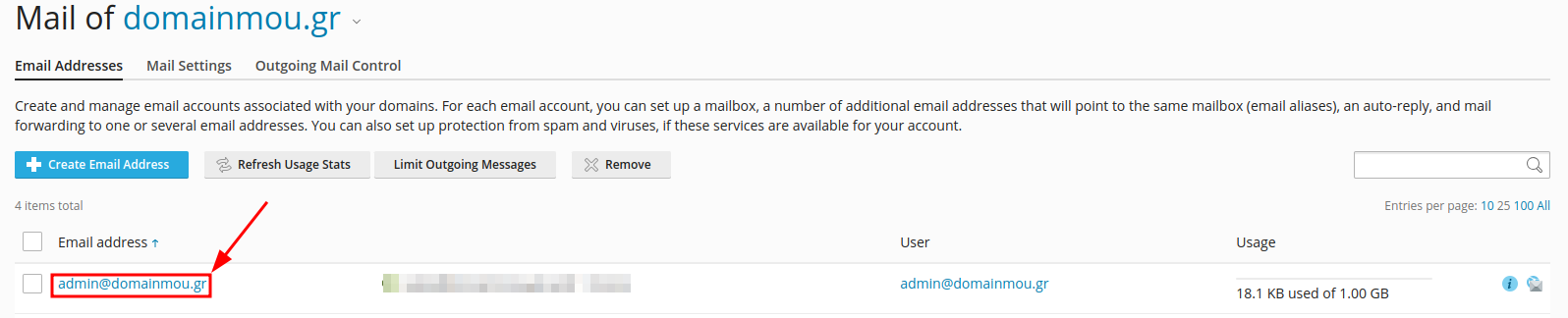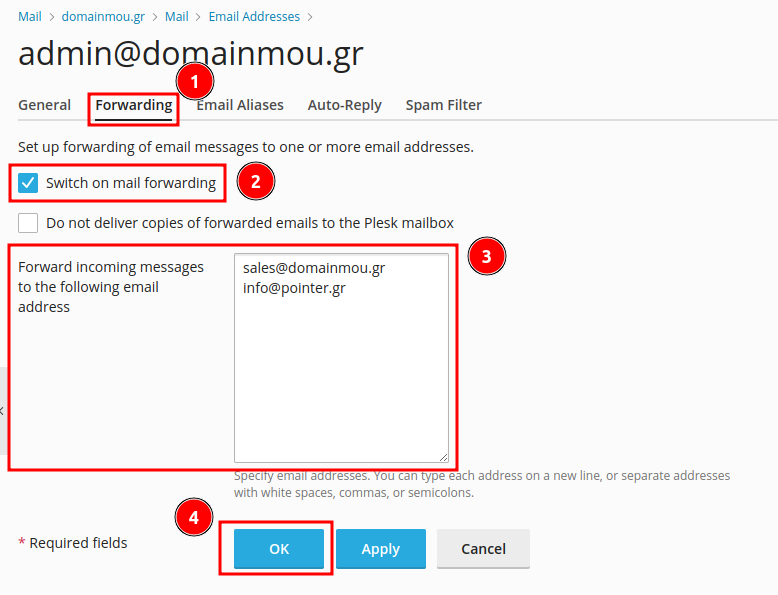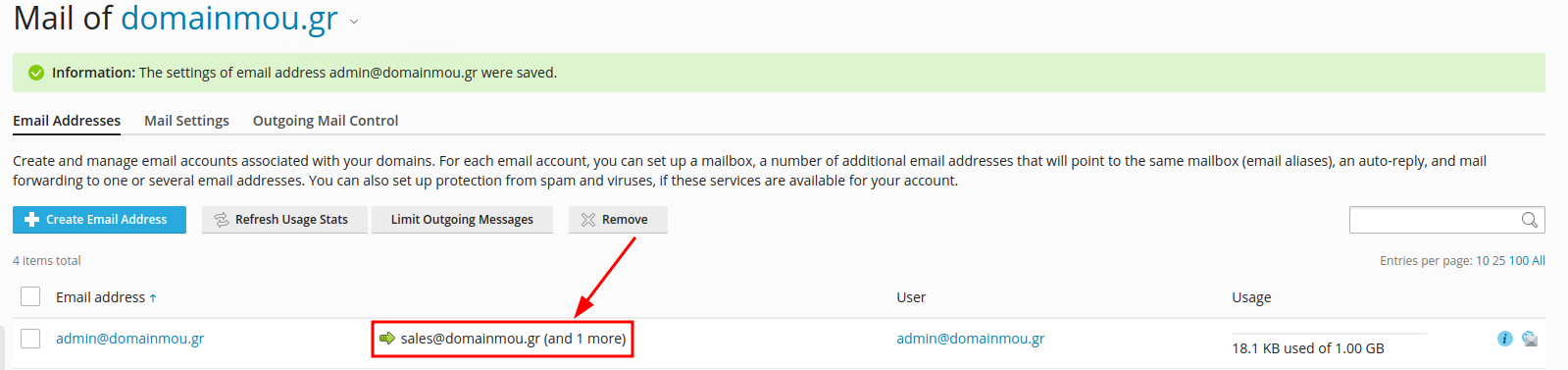In this instructional guide, we will demonstrate how to configure email forwarding from an email account linked to your domain name to any other email account of your choice using Plesk.
Email Accounts
Plesk offers email forwarding functionality directly within each account. Therefore, you will log in to Plesk and then click on one of the options shown in the image below to access your email accounts.
In this section, you can see the email accounts associated with your domain name. For example, I will forward emails from admin@domainmou.gr. So, I select it.
Forwarding Tab.
Next, navigate to the Forwarding tab. Here, you will enable the checkbox Switch on mail forwarding. If you also activate the option below, Do not deliver copies of forwarded emails to the Plesk mailbox, no messages will be delivered to admin@domainmou.gr at all.
In the Forward incoming messages to the following email address field, you will add the email account(s) where you want the forwarding to occur. If there is more than one account, you can add them on separate lines, separated by a comma, space, or semicolon (;). For example, forwarding will be done to sales@domainmou.gr and info@pointer.gr. Finally, click the OK button.
Completion and Confirmation
You have completed adding forwarding to your email account. You can confirm it with the icon next to your email account.