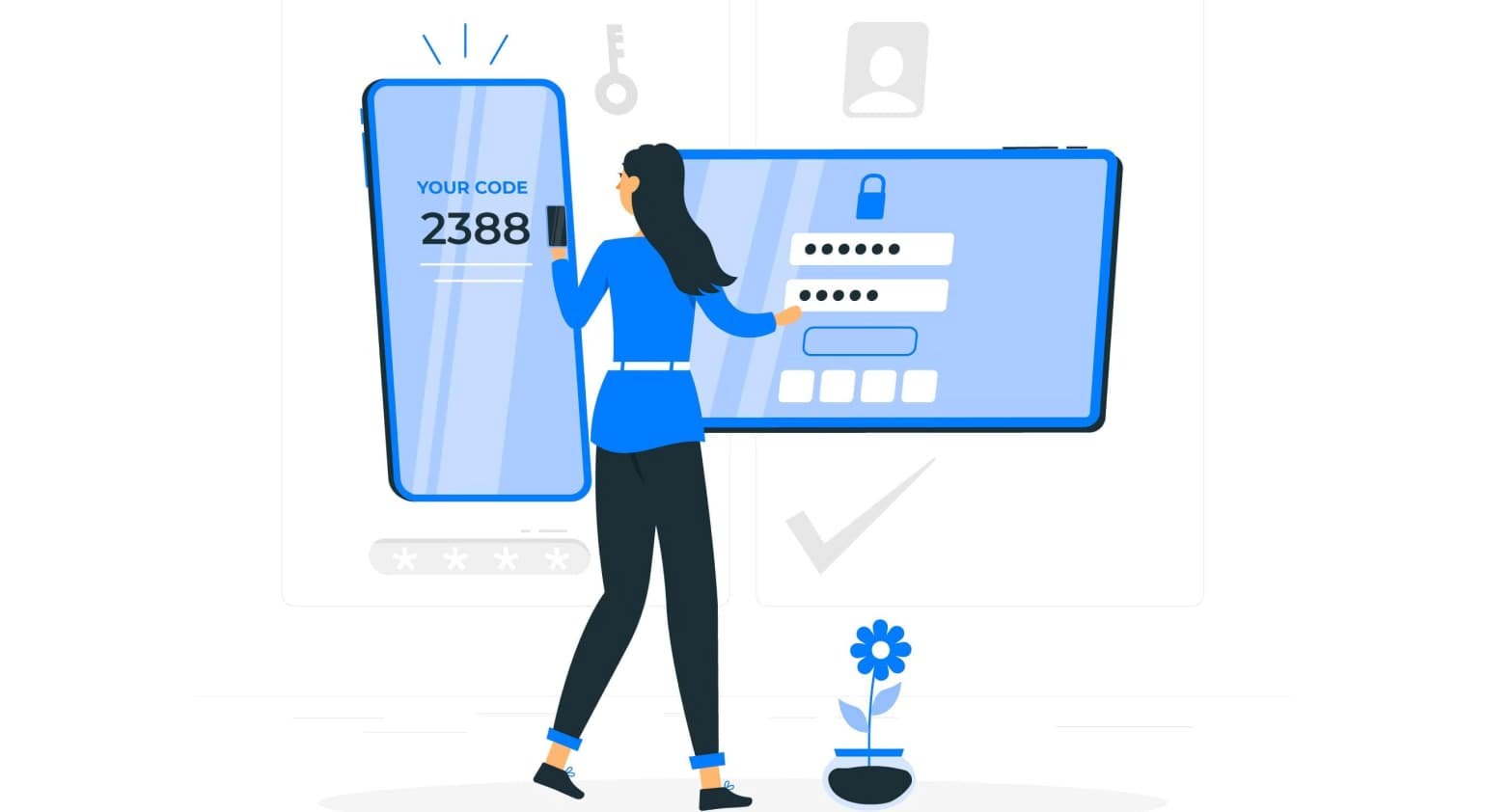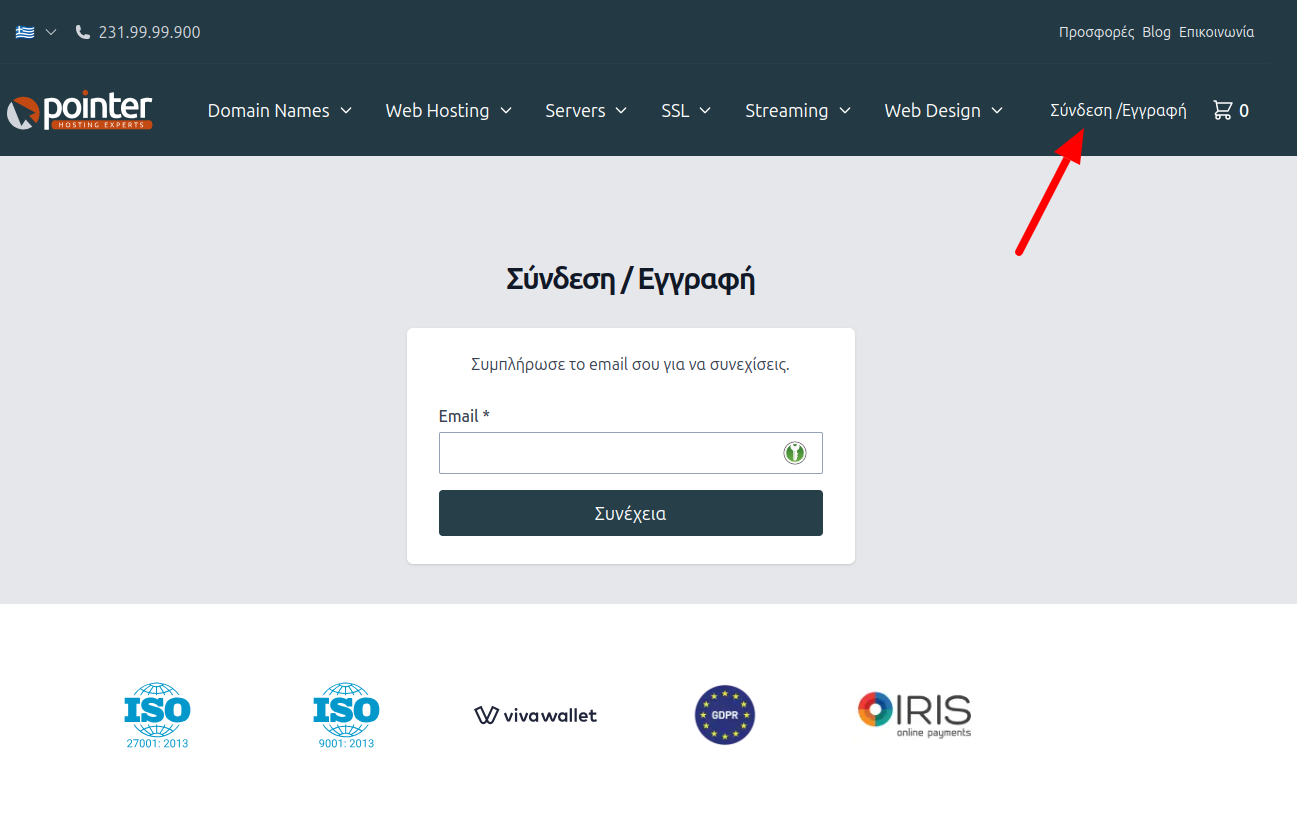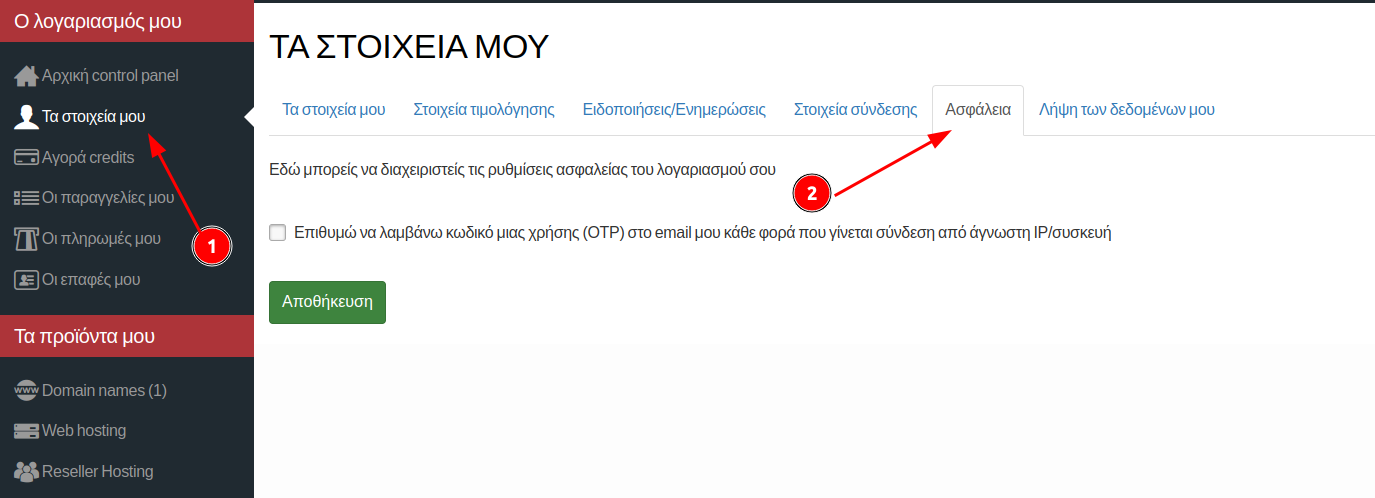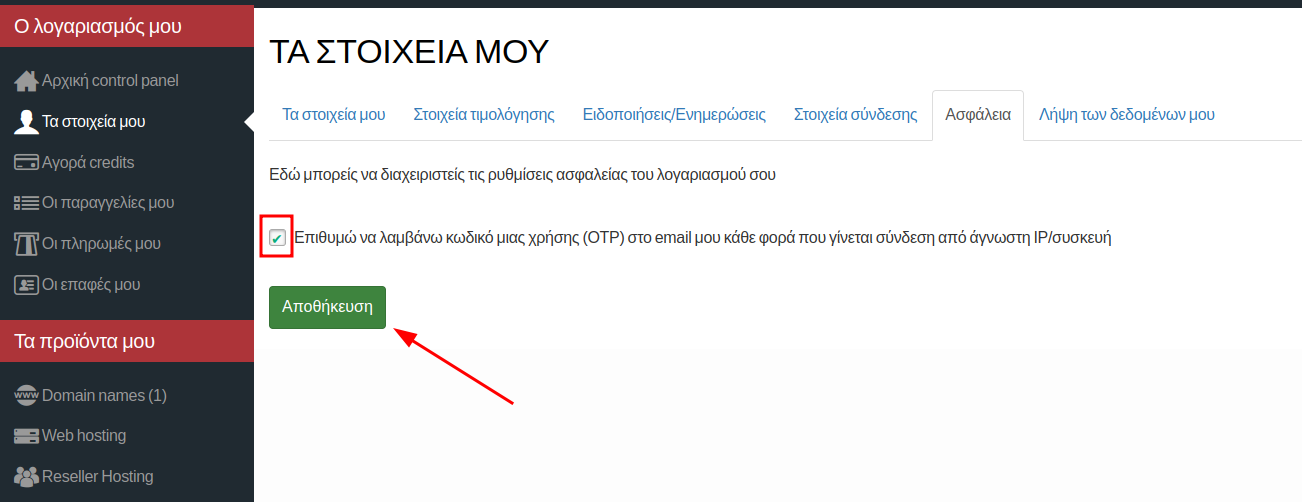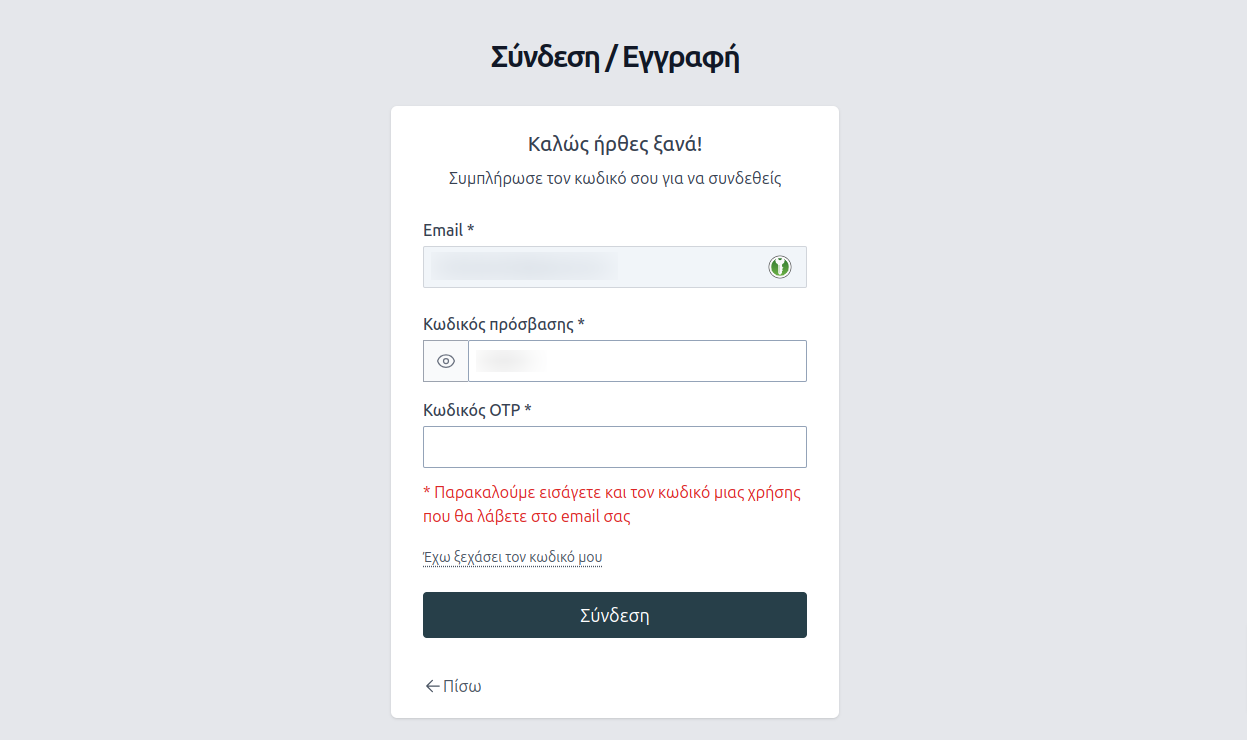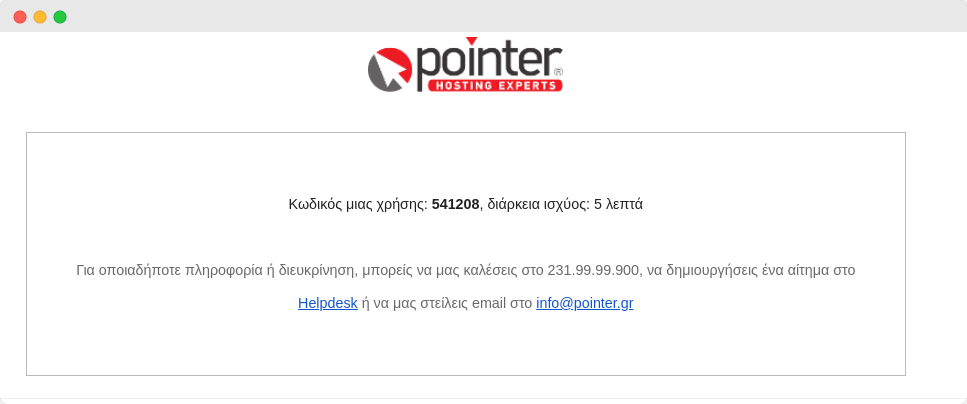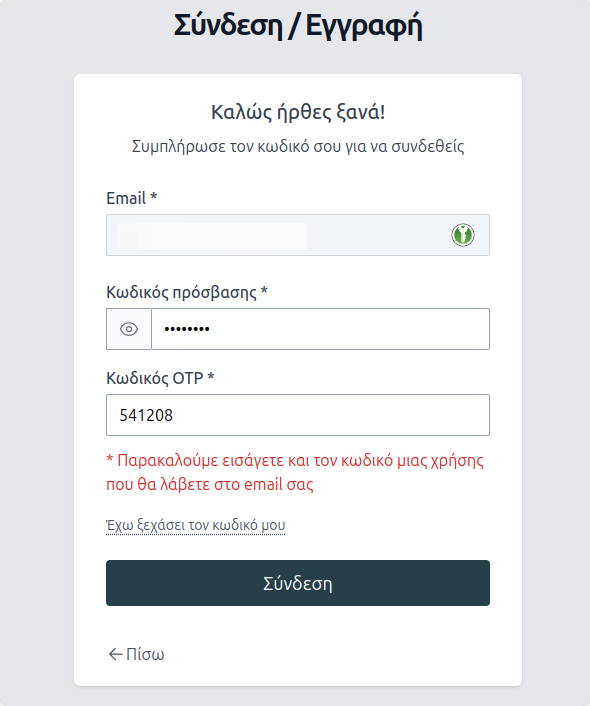You don't need to worry about your data with us!
With the OTP feature enabled on your account at pointer.gr, your account is 100% protected. Activate this feature with just one click from your account.
What is OTP?
Let's start from the beginning. What does OTP do? OTP adds an extra layer of security, as it requires another means of identification after your username and password. OTP or One Time Password is a Two-factor Authentication technology, where verification is done using a time-bound code that you receive via email.
How do I activate it on my Pointer account?
-
Logging into the Control Panel
The first step is to log in to your account on pointer.gr from here.
-
Section My Account
Navigate to the section My Account, then to the Security tab.
-
Enable & Save
Next, you will activate the option by checking the checkbox for OTP and then press the Save button.
That's it! At this moment, you have activated the OTP feature. Now, let's see how it works in practice.
How it works?
The next time you try to log in to your account on pointer.gr, after entering your login credentials (username, password), a new window will appear asking you to enter the code you received on your email account.
At this moment, you should check your registered email account on pointer.gr. Check both your inbox and your spam folder for the received message.
You enter the code into the OTP field, and you're logged in! It's worth noting that this code has a validity period of 5 minutes. So if you exceed this time, the code won't work, and you'll need to generate a new one.
Important!
Your connection from this device/IP/browser is considered secure for one month (30 days). If you log in from another device (e.g., your smartphone), you'll need to verify it again.
To activate OTP, click the link below:
Navigate to the Control Panel.You can still view the instructions for adding 2FA to Plesk and cPanel by clicking on the respective button below: